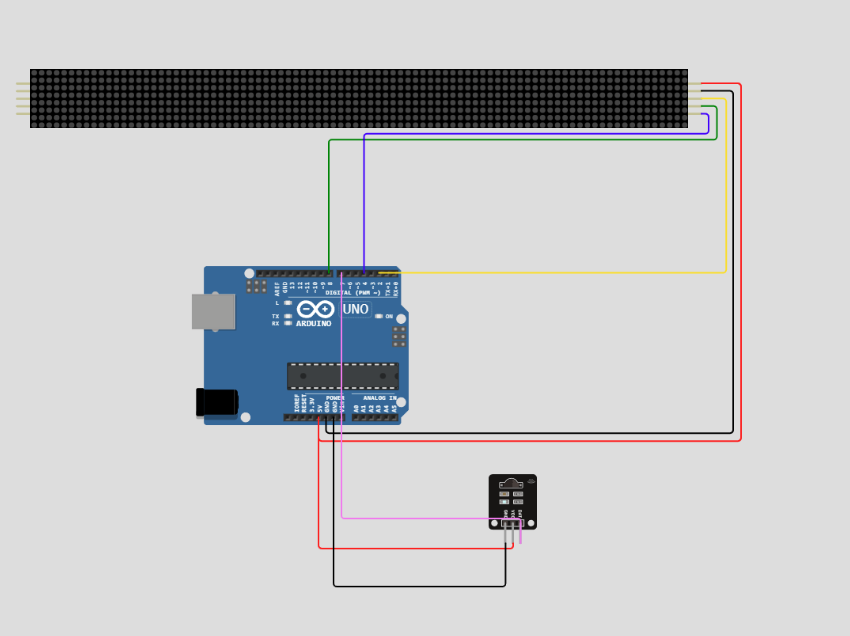LED 8x32 Display Box! Using Arduino & IR Receiver
In this tutorial, you will learn how to control a dot matrix LED display with MAX7219 using an Arduino board, and IR Reciever. I will use an 8×8 as well as an 8×32 dot matrix display in this tutorial to display text, characters, scrolling texts, and customer characters.
The most common MAX7219 LED display is the generic module which has 8×8 LED and the F-16 module which has 8×32 LEDs. Basically, the F-16 module is four MAX7219 8×8 matrices connected serially. To make it more interesting, I also program plenty animations (11 of them) for this display box.
You can all modify this program and customn display by following these steps in this tutorial. However, you need to come up with youe own idea about box's design DIY(This is a sttep for creative mind).
COMPONENTS AND SUPPLIES
VIDEO
MAX7219 Dot Matrix LED Module
To understand better this MAX7219 module, I attacth the link below. This is a helpful tutorial website, it provides all foundation knowledges you need to know about this module.
FIND THE CODE FOR YOUR REMOTE
Using the program above, I derived a table of keys and their corresponding codes from the remote that came with my HX1838 IR receiver and remote set. Note that you will receive a 0XFFFFFFFF code when you press a key continuously.
.PNG)
USING THE IR REMOTE TO CONTROL THINGS
TEXT ANIMATION
MD_MAX72XX and MD_Parola have some awesome built-in functions to display animated text on the MAX7219 LED matrix display. In the below example, I will show how to use those functions to create an animated text display.
Here you can see that I initialize an integer variable i and set the value to 0. Then create an array to hold all the built-in keywords for the text effect. In the setup() section, I first initialize the display object and then set the intensity and align the text. Then I set the speed for the animation and pause time for the text. And finally, clear the display. In the loop section, I display all the text effects one by one using the displayText() function. This function has 6 parameters.
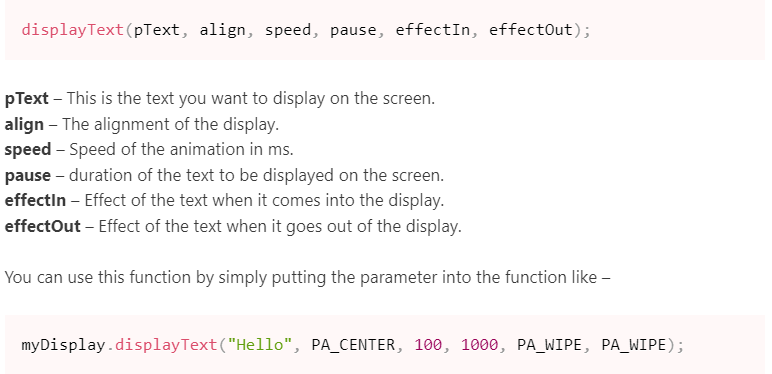
SCHEMATICS